Introduction to the User Interface
RStudio walk around
Typically when opening RStudio for the first time, you are presented with the following layout:
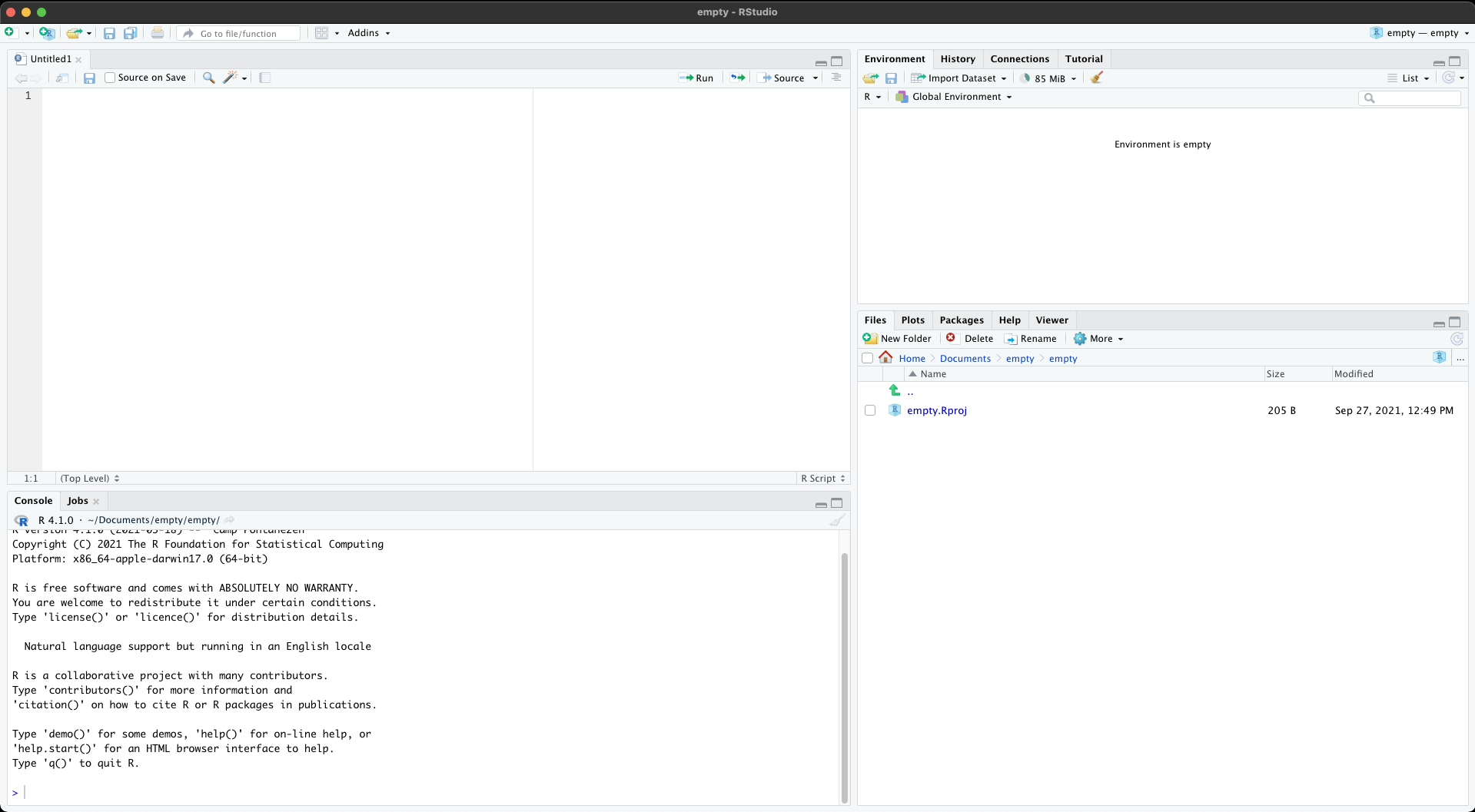
In this case, you can see that the application itself is broken into four panels.

Panel 1, which displays your current .R script (in this case). This is where the majority of your coding and work takes place.
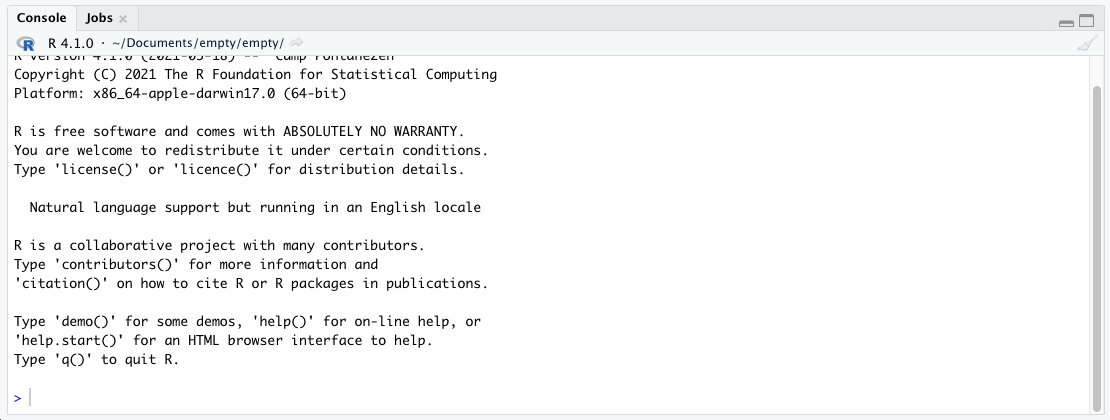
Panel 2, contains the Console & Jobs tabs. This displays previously run code, temporary code or actions in progress, in addition to being able to designate jobs through the secondary panel.

Panel 3, contains the tabs relating to the global environment, code/action history, connections to external data sources and tutorials provided by RStudio.
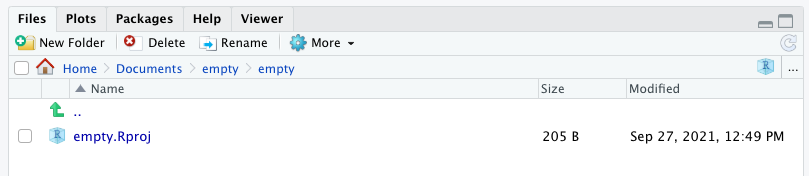
Panel 4, contains tabs relating to the File directory, Plots, downloaded and loaded Packages, Help as well as application, site or other product Viewer area.
Menu Options
RStudio itself contains a lot of different menu options, which although won’t be discussed fully, will be outlined below with some going into further detail in other subsections. Additionally, please note, this tutorial was written on the MAC version of RStudio, if you are using the Windows or Linux versions it may be a little different, however the bulk of the information should be similar. During the brief tutorial provided menu locations will be provided in the following structure:
- New File » R Script
In this case, select New File, the first item of the left menu, and select R Script. I am aware that often these menu icons are presented as an icon, however hovering over the icon will present the name used in this structure.
Main Menu
The main menu, located on the top left corner of the standard display (shown below) contains the main day-to-day menu items needed in R.

Working from left to right these are:
- New File (including most recent)
- New Project
- Open File/Project (including most recent)
- Save File (singular)
- Save Files (all open)
- Print File
- Search Document / Find
- Panel options
- Addins
This menu as a whole, is largely self-explanatory, arguably with the exception of addins which are additional options and functions provided by certain packages like Blogdown, Reprex or Bookdown.
The other main menu you may have, is that from your Operating System (MAC Version below).

Once again, this is largely self-explanatory. With the menu items clearly presenting their functions. Further explanations of their roles can be found online via the RStudio Website, accessible through Help tab in the menu.